Well, today I received my Kindle Fire. I pre-ordered this on Sep 28 when they were announced. I’ve been eagerly awaiting to see if there is anything that can be a better-priced tablet-like consumption device like iPad. I absolutely love my existing Kindle reading device. Love it. If you are looking for an e-reader device only, you should look no further than the Kindle reading-specific devices. They are priced so good now that there is no excuse if you are an avid reader and have always wanted one.
Before I get to my “review” I wanted to share a little bit about myself, my usage and my reality with these types of things. I hesitate to even call this a review because I’m not a gadget reviewer, paid jaded journalist or a fanboy of any kind when it comes to these things. My allegiance is to awesome products that are practical for me.
I currently own an iPhone 4, iPad 2, MacBook, Lenovo, Roku, XBOXen and a Windows Phone. In the past I’ve also had an Google Nexus One device but no longer have that (or other Android device) in my possession…until now. I use my devices for personal use mostly, but as a super nerd…it is hard to say that I don’t use my phone as my communication device for work either. My usage is mostly consumption. I look at my calendar/contacts, watch movies, listen to music, read books, take pictures, play some casual games, watch television shows and other Internet TV and read/compose email content. I am not creating large content, movie trailers, etc. with any of my devices. I like when things work, are easy to use (or easy to figure out how to work around things when they aren’t easy to actually use) and are responsive to my needs. I don’t care/know about any clock-speed benchmarks on performance stuff between any devices that I’ve ever owned/used because, frankly, it doesn’t matter. What matters to me in performance is my perception and expectations…now what a high-speed camera says.
With all that said, here are my initial impressions after a few hours (not an exhaustive use, agreed) with the device from opening to writing this. Forgive the thoughts if they seem random…they are in order of my thoughts and usage. Also forgive some of the Apple comparisons…but I trust you’ll understand them to be valid as they are the king of user experience.
Packaging
I friggin’ love Amazon packaging. It is industrial but easy to use, no tools required, and just ‘get to the product’ fast. I’ve often said I’d love to sit in a focus group and watch all the executives from cereal companies open their product boxes. The Kindle Fire packaging is just what you’d expect from amazon and with a pull of the cardboard ‘zipper’ I was at my Fire.
 I pulled it out and my gut reaction was huh, this feels heavier than I’d expect for the size. The size also struck me as small initially…even knowing what the dimensions were. It is just a bit smaller than my Moleskine that I use…which, in fact, is kind of an advantage as I can carry the two together (surely someone will latch onto this and make an awesome case).
I pulled it out and my gut reaction was huh, this feels heavier than I’d expect for the size. The size also struck me as small initially…even knowing what the dimensions were. It is just a bit smaller than my Moleskine that I use…which, in fact, is kind of an advantage as I can carry the two together (surely someone will latch onto this and make an awesome case).
The one thing that disappointed me was the power cord. The current Kindle’s that I own have a well-designed power cord. It has personality, compact and just has that just here to give you power kind of attitude. The Kindle Fire one feels like I just bought a ThinkPad laptop. Disappointing. But I realize this is a power cord…still, just feels like a step back in product design when compared to their existing platform.
First power-on experience
Sorry Amazon, you colossally failed here. Now I’m not complaining about the speed because my iOS devices take forever from a cold boot. But I could sense the Android-ness of the boot here. The logo flashed a few times rather than a consistent image on screen. This just made it feel unpolished a bit.
But that’s not the part that bothered me. Immediately upon getting to the first screen, I was greeted with a list of wireless networks. Very nice start. I selected the one for my house which is WPA-2 protected and I have a long passphrase. I was prompted quickly to enter the phrase and presented with a keyboard in portrait orientation (more on orientation in a minute). The keyboard really felt comfortable in the portrait orientation and I could use it quickly.
Once I entered my password and clicked next, it immediately recognized me…as the Kindle owner. And by this I mean it said “Welcome TIm Heuer” and connected to my Amazon account. I suspect they associated my serial number with my account pre-ship and this was a good touch. I had the immediate impression that my library of content would be immediately available (more on that in a bit too). However, this is where it went downhill…fast.
The screen then said it was downloading updates. W.T.F.?!
My first impression of a brand new device that hadn’t been on the market was that an update was already needed? Big time un-polish. I was not even able to get to any user screen and this update is in my face. I figured it wouldn’t take that long though…after all, what could need updating already.
I was wrong.
I didn’t clock-time it but I was able to complete the following before the 100% mark was hit: eat a bowl of cereal (already poured), wash my bowl, vacuum my kitchen wood floor with a quick sweeper, go upstairs to take off my shoes and put some slippers on (yes, I wear slippers when I get home…don’t be jealous), come back downstairs, get a drink, get a pad of paper to start taking some notes, and then sit down in the living room. There are a lot of factors here that could be in play like WiFi strength, bandwidth, etc. but the bottom-line for me was that this was a horrible first impression.
All that aside I figured it was done. After all, I hadn’t even got to a real user screen yet. Nope, it rebooted. Ok, fine let it reboot. After the reboot I was then presented with an Installing Updates screen. Seriously? Man, this was frustrating.
It applied the updates and brought me to the start screen.
Start screen organization
FIrst a note on the lock screen. This appears to be a portrait-only orientation thing. This seems odd, but not a deal-breaker by any means…just odd.
After a quick little walk-through on-screen of where things were, I got presented with the start screen. There wasn’t a ton there but the Facebook logo was prominent as was some simple navigation that was obvious: Music, Video, Docs, Books, Apps, Web.
Your 'recently used’ items are presented in sort of a bookshelf flip view thing. Then there is another ‘shelf’ of where you can put favorites. Fine.
The device doesn’t seem to respond fluidly to orientation changes and the change is abrupt feeling. There were times I did the shake it a bit because that is supposed to wake up the gyro move to get it to flip. This is slightly annoying.
The presentation of items in the shelf-flipper-thingy is pretty responsive to navigation in touch, although I felt the number of items it scrolled on a small touch gesture was too much.
Navigation
 I didn’t think I’d mind not having any hardware buttons, but I do. The lack of a ‘home’ button is kind of annoying especially since the device itself is hard to distinguish the top of it. Having a hardware home button I think is key. It is the eject button to get you back home no matter where you are in the device. Kindle Fire doesn’t have one.
I didn’t think I’d mind not having any hardware buttons, but I do. The lack of a ‘home’ button is kind of annoying especially since the device itself is hard to distinguish the top of it. Having a hardware home button I think is key. It is the eject button to get you back home no matter where you are in the device. Kindle Fire doesn’t have one.
Instead they maintain navigation through a toolbar on the bottom, which does have a home button. When in apps it can be visible or will be subtly hidden and you have to tap it to bring it up. It isn’t always obvious, but it is there. Still a hardware home would be nice.
There are also no volume hardware buttons. This bothers me less actually. Most of the time when needing to change volume I’ll be in an app that has these controls or me. It’s one of those nice-to-have features but I don’t think it degrades the experience too much.
The picture presented here in this section shows you my touch points on the screen used after a few hours…this should give you an idea of all the places I had to touch to navigate in different areas.
Mail, calendar, contacts
I quickly went to configure mail. Colossal fail #2 for the Kindle Fire.
I was presented with a screen asking what type of account I had. Sweet, I picked Gmail. I was then asked my login information, which I provided. Then I was presented with What kind of account is this? screen and asked to choose POP or IMAP.
W.T.F.?!
I am currently awaiting a phone call from my relatives who bought one of these to have me help walk them through this phase.
This is horrible. POP/IMAP is not user-friendly things to put in front of users unless you absolutely have to. I’m not convinced for the major email providers they present as options this is at all necessary. The problem is clearly that I use Google Apps for my domain and Fire doesn’t understand that. This is a shame. I was unable to complete my email setup without looking up settings. Fail. Fail.
I then also noticed explicitly on the mail screen that it calls out that you will not be able to connect to a Microsoft Exchange account without buying an app separate for this. Fail #3 in the mail experience. Seriously, I realize that they may not cater to Exchange, but iOS supports this as well in their platform! My suspicion here is licensing…but that is just a guess that Amazon just didn’t want to do work here and rely on the Android app ecosystem…which will fail them.
So in the end I did not set up mail…it is just too cumbersome and is not going to fit my needs. This is a minor problem as I can use web mail, but still annoying.
There doesn’t appear to be a calendar app at all. Not just to sync with my actual calendar (which won’t work anyways since I use Exchange), but not a calendar to even look at. This seems odd.
Contacts is there, but again, no sync.
Basically this will not be a mail, calendar, contacts device for me. This is a problem for my usage.
Media content
I do use Amazon media content and am a Prime member. I have a set of music in Amazon Cloud player and also regularly rent/view movies from Amazon. The video and music experiences are acceptable to me here for the Amazon-based content. I have no real complaints.
As I noted earlier when I turned on my device it automatically recognized me as the user. These media areas are tightly integrated with your account so I didn’t have to “log in” anymore to use them.
There is a Pandora app that came pre-installed and I configured it with my account. The interesting thing is that when I launched it I was warned about data usage fees. I realize this is because this is an Android app that is used elsewhere, but it shows the lack of customization tailored to the device. This is a WiFI only device right now…I shouldn’t have seen that warning.
Hulu and Netflix were my next tries. I had to go to the Store to download these apps first. These both installed fine and I was able to configure my accounts quickly. I actually like the Hulu app. I think it feels right from a UX perspective and the playback was fine.
Netflix app needs some work. Frankly it feels like they are wrapping their web site. It sucks. It most closely resembles their Roku app, which sucks just as equally. Part of me suspects it actually is the same app. The input controls, etc. just didn’t feel like they belong. Regardless I was able to watch movies. That’s what counts I guess.
Store
If you’ve never used Android before, then the store will appear unfamiliar in some ways. I’ve seen this before and was able to quickly navigate, understand how purchases are queued in the background, etc. I had no real problems here.
What I find interesting is the lack of consistency that Amazon is enforcing in the Fire. The Facebook, Pandora, Hulu and Netflix app icons are all different sizes. The Netflix one is clearly their iOS one…as does the Pandora one feels the same. When these are all next to each other on the home screens in the ‘shelves’ they really do look inconsistent (size, rounded, square, etc.) and some are just blurry. No attention to detail here.
The other thing I didn’t like about the store was the amount of email receipts in my inbox! Amazon hasn’t figured out how to batch things. This is only slightly annoying but after getting used to the fact I can make 10 purchases over the course of 2-3 days on iOS and get a unified one-receipt mail, this is another lack of attention to detail. Not a show-stopper, just an observation.
Reading experience
This is a Kindle after all, right?! I’m not an avid reader, but have been reading a lot lately. My Kindle 3 works great for reading and is easy on the eyes. I don’t think you can really beat e-ink. The reading experience on the Fire is much like the iPad. It’s a glossy screen, very bright, and for long reading intervals probably won’t be great. I have changed my colors and font sizes to adapt to this.
Other than that the reading experience is fine. Touch to page flip, etc. No complaints here.
Be sure to protect your Kindle Fire with a case. Caseable allows you to create a custom case for your Kindle
“Other” category of feedback
Here are just some thoughts on some other areas of feedback
- touch performance seems inconsistent from app to app and even within the Kindle’s own apps
- Keyboard doesn’t auto-dismiss in areas where it should for me
- auto-complete/correct are annoying – this is not a Kindle-specific problem as I realize every system needs to be trained
- since the speakers are on the ‘top’ of the device, when lying on a desk to listen to music I prefer the landscape orientation and the music app actually looks better in that view, IMO
- web browsing seems fine. it doesn’t feel as fast as they keep talking about, but so far frankly no browser seems fast to me. I wait for pages to load and deal with it. The Fire browser isn’t fast to me, but doesn’t feel terribly slow either when compared to my real use on iOS Safari as well.
- Note that YouTube defaults to their mobile site, which royally sucks (unless iOS)
- Web pages as apps – Facebook and Twitter actually give you icons as “apps” but really just launch the web browser to their mobile site views…nothing special as an app. If you want a better Facebook/Twitter app experience I recommend the Seesmic app as it will do both in one app quite well
- The Amazon settings seem to be broken on my device
- It gave me the option to name my device, which I did, but despite that the upper left corner of my device still reads “Tim’s 3rd kindle” which was the default name…and yes I’ve rebooted a few times.
- The app has a “Your Account” tab on the top that no matter how much I stare at it or tap it, does nothing. No idea.
- No opinion of battery life yet
- The lack of camera, microphone don’t bother me. My iPad has these and the camera sucks and I don’t use it anyway.
Overall impression
The thing that frustrates me is that Amazon cut corners here. They have one Kindle Fire device. They aren’t saying that Kindle Fire is available on Android tablets…they made one. Because of this I expected a really tailored experience…and am not seeing it. You had one platform to optimize perfomance, you owned the implementation of certain things, etc…and you took advantage of little of that. You put a good start screen on content…but didn’t tailor the other portions…this is a shame.
If you also want to be a serious contender there are also areas you shouldn’t rely on the app ecosystem to fix for you. I am primarily talking about the ‘work’ side of things. Seriously, invest in a good Microsoft Exchange story here. Get the mail client to work with it, make it better than 3rd party apps and create a calendar app too. Give me, the user, the integration that feels right. Don’t make me install 2 apps to get mail/calendar and then I have 3 separate apps that don’t integrate with each other *at all* – not good for the user.
For the price point, this feels like a good device for those who want to consume media and books but don’t want to shell out for an iPad. After using it I am liking the size a bit more. I think all the arguments of the amount of apps available for the Kindle Fire is a bunch of BS. It isn’t about the number of apps…it is about the amount of apps that matter. They big name casual games are there, the big media apps are there, etc. So far there is only a few niche things that I “miss” but can still live without.
Will I keep this device? Not sure yet. The mail/calendar/contacts thing bothers the heck out of me. I’ll use it for a few weeks on my normal consumption to determine the realism of if I’ll use it. I think I will, but need some more real-world usage on may day-to-day life to determine.
If you only want an e-reader, don’t get this. Get the $79 Kindle or Kindle Touch. This will be over-kill, confusing and not great on the eyes for *lots* of reading (neither is the iPad). If you use Amazon services already and want an Amazon-driven experience for that content (books, Amazon MP3/Cloud Player, Amazon Prime, Amazon Instant Video) then this device seems reasonable to acquire for the price.
Hope this helps!
 Silverlight 5 is finally released! Congratulations to the team for getting through some of the toughest parts of finishing a product and validating with customers. It’s been a pretty crazy year for the Silverlight team and this is a really good release for the product bringing some solid features to the platform for folks to leverage in building their apps.
Silverlight 5 is finally released! Congratulations to the team for getting through some of the toughest parts of finishing a product and validating with customers. It’s been a pretty crazy year for the Silverlight team and this is a really good release for the product bringing some solid features to the platform for folks to leverage in building their apps.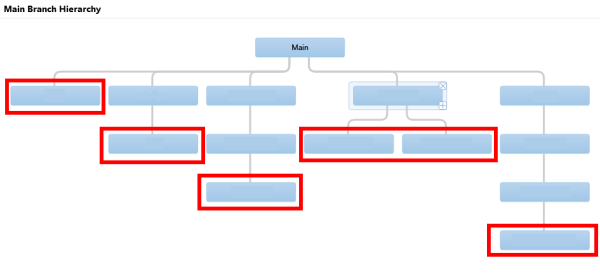
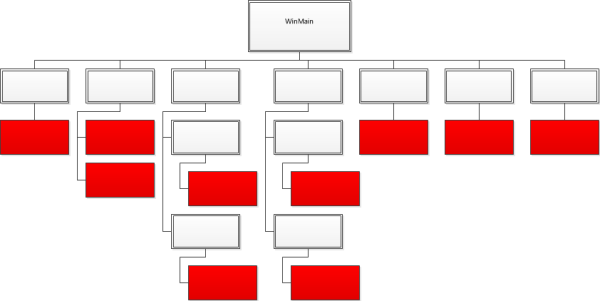
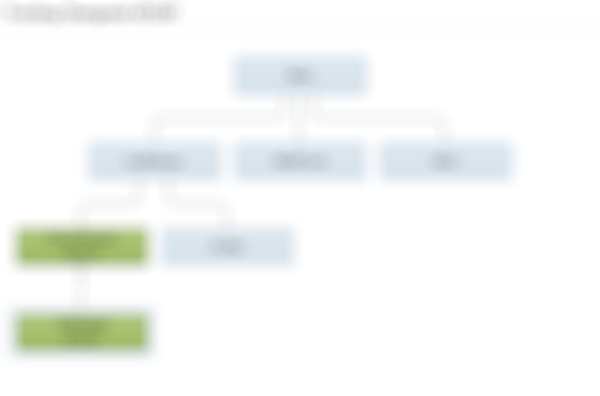
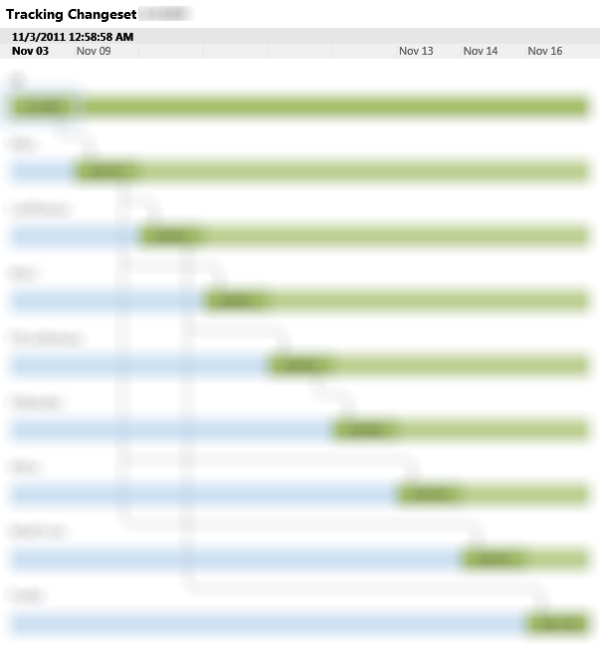
 Today there was an event in San Francisco which introduced the Windows Store for Windows apps as well as some details on revenue sharing and policies. As a part of that Antoine LeBland, Vice President for Windows Web Services, also opened up a new dialog about the store specifically in a new blog
Today there was an event in San Francisco which introduced the Windows Store for Windows apps as well as some details on revenue sharing and policies. As a part of that Antoine LeBland, Vice President for Windows Web Services, also opened up a new dialog about the store specifically in a new blog