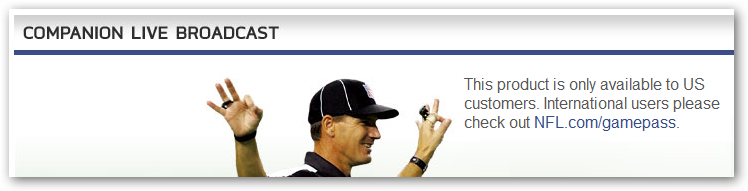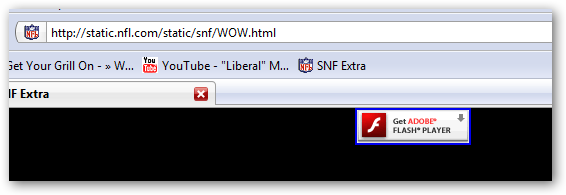Silverlight install experience too hard?
| Comments- | Posted in
- silverlight
- wpf
- xaml
- aspnet
- silverlightjs
- install
- pleloup
Man, I feel like I’m constantly on this soapbox about creating a good non-installed experience. I’m recently sparked again by reading a recent post from Pascal Leloup entitled “Silverlight – It’s too damn complicated to setup.” These are the times that I wish I could sit next to every developer at the moment they experience this frustration.
Part of the time it can be dealing with beta software (as is the case in one of Pascal’s scenarios here), and others I think just take some time to understand the why behind certain things. Let me take a stab at some things here for Pascal’s (and hopefully yours too) benefit. While his specific example was around a media player, some of these concepts go far beyond that.
ASP.NET Media Control
If you use the ASP.NET Media Control (<asp:MediaPlayer/>) you get some ease of being able to just drop it in, attach a media source (WMV/WMA/MP3) and you get a player. One thing to note though is that the output is a Silverlight 1.0 application, not a Silveright 2 experience. The scripts and templates for the ASP.NET Media Control are embedded resources. You can certainly supply your own skin, but have to create it. The documentation for the control are available here where you can see how it can be used, how you can use Javascript to program against it, and how you can use various MediaSkin files or create your own. In my honest opinion, this is a good start, but will not likely get you to a customized user experience for the media playback experience. Additionally, you can customize the ‘not installed’ experience as it exposes the PluginNotInstalledTemplate property that you can put whatever you want there.
Pascal says:
“…they have to make sure the Media player ASP.Net user control continue to be updated or maybe put it back to the Ajax Control Toolkit as an open source project, to be sure the community can improve it.”
I will be honest and say I’m not sure if the skin thing with using Javascript will be changing by Silverlight 2 timeframe…but the necessary scripts, etc. are continually being updated. As I’ve said (sorry ASP.NET team), I think if you are looking for a highly customized experience, this may not be the control for you.
Silverlight.js
I’m assuming that Pascal probably is a Firefox user and the initial use of the script was continuing to show the install badge logo. Based on the comments, it sounds like really outdated tools. The script available on MSDN (which is the latest) has the proper install links and also fixes the problem with Firefox 3 detection.
Keep in mind though this is just a script. It isn’t going to automatically do everything for you. It should be considered an SDK tool and help you do some detection and provide alternate content to the user if the plugin is not installed.
Silverlight control
I assume here Pascal means the <object> tag and thus a Silverlight 2 application. It looks like for the most part he got this working (with some media problems that I’m happy to try to resolve; oh and Pascal the media stretch fix has been checked in to the Codeplex project). As to the Firefox 3 ‘official’ support…Silverlight 2 is still in beta and we’ve already said that we’ll be supporting Firefox 3.
Pascal comments:
“The other matter is to get a much cleaner way to implement easily Silverlight 2 on an ASPX page. Why not doing something like the Listview, with a template part where we can put our own installation links?”
Actually you can. There are two ways you can do this, but let me show you a snippet, first using the ASP:Silverlight control:
1: <asp:Silverlight ID="Xaml1" runat="server" Source="~/ClientBin/_SilverlightApplication1.xap"
2: MinimumVersion="2.0.30523" Width="100%" Height="100%">
3: <PluginNotInstalledTemplate>
4: <a href="http://go.microsoft.com/fwlink/?LinkID=115261" style="text-decoration: none;">
5: <img src="http://go.microsoft.com/fwlink/?LinkId=108181" alt="Get Microsoft Silverlight" style="border-style: none"/>
6: </a>
7: </PluginNotInstalledTemplate>
8: </asp:Silverlight>
Which essentially would be the same as:
1: <object data="data:application/x-silverlight," type="application/x-silverlight-2-b2"
2: width="100%" height="100%">
3: <param name="source" value="ClientBin/_SilverlightApplication1.xap"/>
4: <a href="http://go.microsoft.com/fwlink/?LinkID=115261" style="text-decoration: none;">
5: <img src="http://go.microsoft.com/fwlink/?LinkId=108181" alt="Get Microsoft Silverlight" style="border-style: none"/>
6: </a>
7: </object>
So you can see that ASP.NET does provide a method for putting Silverlight applications there using the ASP:Silverlight control and also exposes the PluginNotInstalledTemplate object for you to customize. In the non-ASP.NET example, you can see that the alternate content is provided after the last <param> tag in the <object> tag. What will happen here is that if the <object> tag is not understood, it will render the HTML it can understand. You can see more about this on this screencast.
“Big Huge Icon”
Pascal notes:
“They automatically put a big huge icon in your face without any explanation at all to tell your grandmother what the hell to do with this bluish Silverlight logo? Super.. what? I’d loved to add my own touch, an help button, a new logo, no hope.”
On the last sentence of no hope to add your own touch, he couldn’t be further from the truth…more on that in a second.
On the first note: I couldn’t agree more! I get frustrated when I see the Get Microsoft Silverlight install badge. But the challenge is that it is the best default for people who aren’t customizing their experience. We could have come up with a super creative, very descriptive image, but what if the Silverlight content is only 10x10px? As it stands now, the default image wouldn’t look good in that scenario!
The point here is that the developer must own the install experience. Silverlight isn’t on every desktop, let’s be honest. The focus in the ‘not installed’ experience should be your content/company and not Silverlight. It is important to keep the Silverlight branding at some level because once they click install it will show them the Silverlight installer and you want to keep continuity in the message of what they are installing. Outside of that though, you own that space. Maybe I should lobby to change the Visual Studio templates to add comment code instead of the default badge so that it reads:
1: <!-- PUT YOUR CUSTOM PLUGIN NOT INSTALLED EXPERIENCE HERE -->
I’ve already written about some good examples of doing this. It was even pointed out in the video player Codeplex project that I participate in, that we didn’t have guidance on that. I cringed a little bit to even provide a sample, because I really believe the web site should own that experience…but I at least put a sample in the documentation.
When Silverlight ships we’ll be providing an updated installation guidance document talking about the various ways you can do this, with some clear samples of the SDK methods of detection of upgrades, non-installs, browser refresh/restarting, etc. The one thing the document won’t do, however, and that is provide you that alternate HTML. Why? Because the non-installed experience is about your content, not Silverlight. Imagine how you feel now when you see the “big huge icon” – it doesn’t make sense right? Neither will it to your customers if you don’t provide them with information. And don’t ask Microsoft to provide the samples…why would you want Microsoft to design/describe the content from your organization?
Summary
Sorry to keep repeating, but it’s about the content, not Silverlight. Content is king. If you are looking for a gallery of ‘not installed’ template experiences, stop looking – it doesn’t make sense. Your brand in your application/site/organization is important and won’t be found in any templates. Even other rich platforms don’t provide custom templates.
Be sure to take time to add this as a work item to your projects using Silverlight…don’t forget about it. This is an important step in early adoption of your content in Silverlight and you should take time to nail that experience. As I mentioned, we’ll provide updated guidance on any new settings/APIs that you can tap into to make the most out of that experience and minimize the impact to your end-user.
Related Resources:
- Screencast: Install Experience Customization
- Blog: Piotr Puszkiewicz
- Blog: Examples of Install Experiences