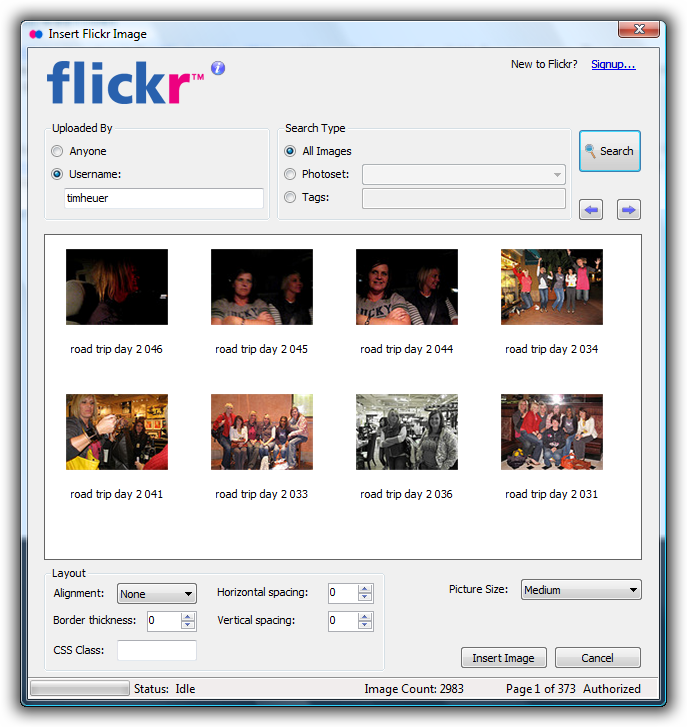1: <Style x:Key="EditableComboStyle" TargetType="toolkit:AutoCompleteBox">
2: <Setter Property="SearchMode" Value="StartsWith" />
3: <Setter Property="Background" Value="#FF1F3B53"/>
4: <Setter Property="IsTabStop" Value="False" />
5: <Setter Property="HorizontalContentAlignment" Value="Left"/>
6: <Setter Property="BorderBrush">
7: <Setter.Value>
8: <LinearGradientBrush EndPoint="0.5,1" StartPoint="0.5,0">
9: <GradientStop Color="#FFA3AEB9" Offset="0"/>
10: <GradientStop Color="#FF8399A9" Offset="0.375"/>
11: <GradientStop Color="#FF718597" Offset="0.375"/>
12: <GradientStop Color="#FF617584" Offset="1"/>
13: </LinearGradientBrush>
14: </Setter.Value>
15: </Setter>
16: <Setter Property="Template">
17: <Setter.Value>
18: <ControlTemplate TargetType="toolkit:AutoCompleteBox">
19: <Grid Margin="{TemplateBinding Padding}"> 20: <VisualStateManager.VisualStateGroups>
21: <VisualStateGroup x:Name="PopupStates">
22: <VisualStateGroup.Transitions>
23: <VisualTransition GeneratedDuration="0:0:0.1" To="PopupOpened" />
24: <VisualTransition GeneratedDuration="0:0:0.2" To="PopupClosed" />
25: </VisualStateGroup.Transitions>
26: <VisualState x:Name="PopupOpened">
27: <Storyboard>
28: <DoubleAnimation Storyboard.TargetName="PopupBorder" Storyboard.TargetProperty="Opacity" To="1.0" />
29: </Storyboard>
30: </VisualState>
31: <VisualState x:Name="PopupClosed">
32: <Storyboard>
33: <DoubleAnimation Storyboard.TargetName="PopupBorder" Storyboard.TargetProperty="Opacity" To="0.0" />
34: </Storyboard>
35: </VisualState>
36: </VisualStateGroup>
37: </VisualStateManager.VisualStateGroups>
38: <TextBox IsTabStop="True" x:Name="Text" Style="{TemplateBinding TextBoxStyle}" Margin="0" /> 39: <ToggleButton
40: x:Name="DropDownToggle"
41: HorizontalAlignment="Right"
42: VerticalAlignment="Center"
43: Style="{StaticResource ComboToggleButton}" 44: Margin="0"
45: HorizontalContentAlignment="Center"
46: Background="{TemplateBinding Background}" 47: BorderThickness="0"
48: Height="16" Width="16"
49: >
50: <ToggleButton.Content>
51: <Path x:Name="BtnArrow" Height="4" Width="8" Stretch="Uniform" Data="F1 M 301.14,-189.041L 311.57,-189.041L 306.355,-182.942L 301.14,-189.041 Z "
52: Margin="0,0,6,0" HorizontalAlignment="Right">
53: <Path.Fill>
54: <SolidColorBrush x:Name="BtnArrowColor" Color="#FF333333"/>
55: </Path.Fill>
56: </Path>
57: </ToggleButton.Content>
58: </ToggleButton>
59: <Popup x:Name="Popup">
60: <Border x:Name="PopupBorder" HorizontalAlignment="Stretch" Opacity="0.0" BorderThickness="0" CornerRadius="3">
61: <Border.RenderTransform>
62: <TranslateTransform X="2" Y="2" />
63: </Border.RenderTransform>
64: <Border.Background>
65: <SolidColorBrush Color="#11000000" />
66: </Border.Background>
67: <Border HorizontalAlignment="Stretch" BorderThickness="0" CornerRadius="3">
68: <Border.Background>
69: <SolidColorBrush Color="#11000000" />
70: </Border.Background>
71: <Border.RenderTransform>
72: <TransformGroup>
73: <ScaleTransform />
74: <SkewTransform />
75: <RotateTransform />
76: <TranslateTransform X="-1" Y="-1" />
77: </TransformGroup>
78: </Border.RenderTransform>
79: <Border HorizontalAlignment="Stretch" Opacity="1.0" Padding="2" BorderThickness="2" BorderBrush="{TemplateBinding BorderBrush}" CornerRadius="3"> 80: <Border.RenderTransform>
81: <TransformGroup>
82: <ScaleTransform />
83: <SkewTransform />
84: <RotateTransform />
85: <TranslateTransform X="-2" Y="-2" />
86: </TransformGroup>
87: </Border.RenderTransform>
88: <Border.Background>
89: <LinearGradientBrush EndPoint="0.5,1" StartPoint="0.5,0">
90: <GradientStop Color="#FFDDDDDD" Offset="0"/>
91: <GradientStop Color="#AADDDDDD" Offset="1"/>
92: </LinearGradientBrush>
93: </Border.Background>
94: <ListBox x:Name="SelectionAdapter" ScrollViewer.HorizontalScrollBarVisibility="Auto" ScrollViewer.VerticalScrollBarVisibility="Auto" ItemTemplate="{TemplateBinding ItemTemplate}" /> 95: </Border>
96: </Border>
97: </Border>
98: </Popup>
99: </Grid>
100: </ControlTemplate>
101: </Setter.Value>
102: </Setter>
103: </Style>