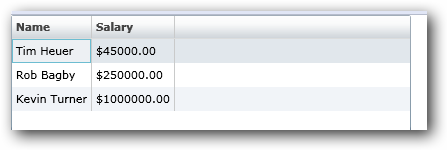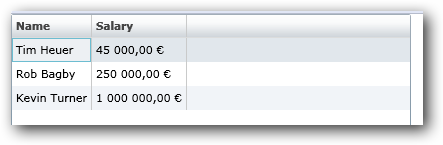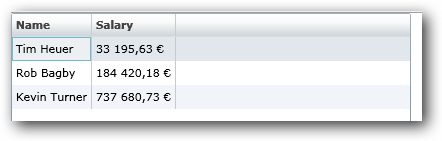Silverlight.net updated code samples
| Comments- | Posted in
- silverlight
- wpf
- xaml
- visual studio
With the release of Silverlight 2 many people faced the task of ensuring their applications/code written targeting Beta 2 was upgraded to release. The team at the Silverlight community site was no different. We’ve updated almost all the content so far, but I wanted to draw your attention to a few things.
Get Started – http://silverlight.net/GetStarted
As noted on this page for those getting started, there are links to Scott Guthrie’s 8 part example of building a Digg client in Silverlight (and then using that code for a WPF desktop application). Scott has updated his code, so that if you download the code it will be Silverlight 2 release code. The articles themselves, however, still contain some screenshots that if you are explicitly following along might have you scratching your head. One example is the use of the WatermarkTextBox in the screenshots and may be wondering what happened to that. Since that control is not a part of Silverlight 2 core controls (primarily because of WPF compatibility), it isn’t in Scott’s final download. The code still works of course so rest assured it was updated. (Note: if you want to look at the WatermarkTextBox code it is available here.)
Learning Resources – http://silverlight.net/Learn
We’ve updated all the code downloads to contain Silverlight 2 release code updates. One important thing to note here is that the videos don’t get a refresh. Over time this may change as we will add more media to enhance the resources, but there’s no search/replace in video yet to make that task a simple one and the team wants to concentrate on creating new content rather than spin cycles on minor updates. One example of where there may be some differences in the information would be in the services video. While the concepts still apply, the notes about ensuring the configuration are correct, updating web.config, etc. are bypassed if you use the Silverlight-enabled WCF Service template in Visual Studio when creating your WCF service. It does all that work for you (web.config, binding information, etc.). Of course the information isn’t negated at all, for if you chose the WCF Service template (which you still can), then the steps are still valid. The end result for both is the same however in execution (that being you end up with a WCF service that Silverlight can consume).
We fully expect there may be some of these minor differences in the video and code, but wanted to make sure that when you download the code (in C# or Visual Basic) that you are able to run it. Should we have made a mistake, missed one, whatever, please leave a note on the comments for that video and we will rectify it immediately.
Tutorials - http://silverlight.net/learn/tutorials.aspx
Jesse has also gone through the work to update the tutorials, which are more in-depth walk-throughs, for release code as well. There are currently 7 of them there, and will have more coming. Because these have accompanying article (written) content, both the code and the actual tutorial itself have been updated so they should be parity with the content and code.
Hands-on Labs - http://silverlight.net/learn/labs.aspx
Okay, an admission on my part here. In my haste, this one slipped through the cracks. While no code is provided for 3 of the labs (they are more self-led), the Margie’s Travel site does have code. I’m in the process now of getting these updated. The updates should all be minor and if you download these please understand that it should be simple for you to update. Most of the time the step involves opening the project (using the new tools), re-referencing the System.Web.Silverlight.dll assembly (as most use the asp:Silverlight control), and recompiling the application. Not having them in release code already is an inconvenience, but doesn’t diminish the lab themselves. If you have questions before they get updated, please let me know and I’m happy to help.
Community Gallery - http://silverlight.net/community/communitygallery.aspx
As I previously noted for gallery sample owners, the community gallery would be purged of Beta 2 samples simply because they won’t work “as-is” with the release runtime. For now we’ve kept a category up there for old Beta 2 samples but it will not be permanent. A lot of people have already updated and/or submitted new gallery samples for the site. If you have a sample you’d like to submit, please feel free to contribute.
It’s our goal to ensure that the Silverlight community site is your first stop for resources. We’re aggregating a lot of information there and a log of community blogs so I’d encourage you to visit and subscribe.