Ways to give feedback on Silverlight
| Comments- | Posted in
- silverlight
- uservoice
- feedback
- mswish
There are a few ways to give feedback on Silverlight. I wanted to share my thoughts on them as some are obvious and some aren’t.
Forums
The product team and test team regularly monitor the Silverlight Forums. It is a great place to get your questions answered by other experts, community members and perhaps the product team directly. This is a good place to search for previous questions as well.
Report a bug
If you’ve scoured the forums, posted your question and didn’t get any answer and you think you’ve identified a bug, you can submit one. I’ll admit here this is a cumbersome process. We’re trying to improve it, I promise. I’ve been on some user studies with this team giving them feedback on that. Until then, here’s what you’d have to do:
- Visit http://connect.microsoft.com/visualstudio (you have to have a Live ID to login)
- Create a new issue under Visual Studio 2010 and .NET 4
- In that template you’ll see a drop-down list for Visual Studio Version – here select your version of Silverlight (3 or 4)
- Complete the rest of the form.
Yes, I know it may seem odd, but for now that is a part of the process. If you submit a bug, be prepared to submit a reproduction of the bug. I can’t stress enough this fact: providing a reproducible project showing the potential bug is the fastest route to resolution.
Got a suggestion for the future versions?
Here’s my favorite part. If you think you’ve got a suggestion (not a bug) and want it on the wish list, then add it!
Visit http://silverlight.mswish.net to add your suggestions. Here is what I ask of you:
- SEARCH FIRST using simple terms. Duplicates suck. Add your votes to something that already exists first. If you search for “I think printing should work with bilateral PNG fusion” then you may not find anything. But if you search “printing” there may be a suggestion already logged for you to add your votes to.
- BE VAGUELY SPECIFIC. This is a tough one. Ensure you don’t make a suggestion that boxes everyone else out from voting. Example: Printing sucks, fix it. is not a good suggestion. It’s too vague and doesn’t help. Meanwhile Printing should include automatic pagination is a much better suggestion.
- DON’T PUT MULTIPLE SUGGESTIONS IN ONE. Don’t add a suggestion that is actually multiple. Example of a bad one: Change printing, implement modal and add transparent windows is actually 3 different suggestions.
The team looks at this list to help prioritize and understand how people are using this. This list is always there and we’ll mark things planned/completed when we identify what we’ll be working on.
Blogs
As always if you see something on my blog or other Silverlight team members’ blogs, leave a comment. We don’t go around announcing each other’s blog posts so if you send me a question about something David Poll wrote…it’s better to start with him first. Blogs are great sources of information but also can be hard to find specific bits of information at time. They are a mechanism for sharing bits and pieces. Usually you’ll find deep feature content from a program manager who owns that feature.
Hope this helps!
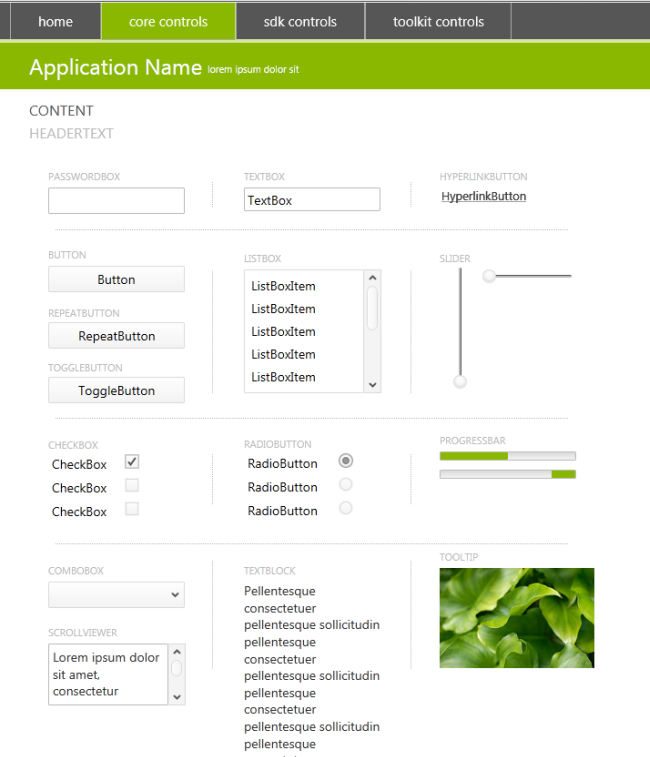
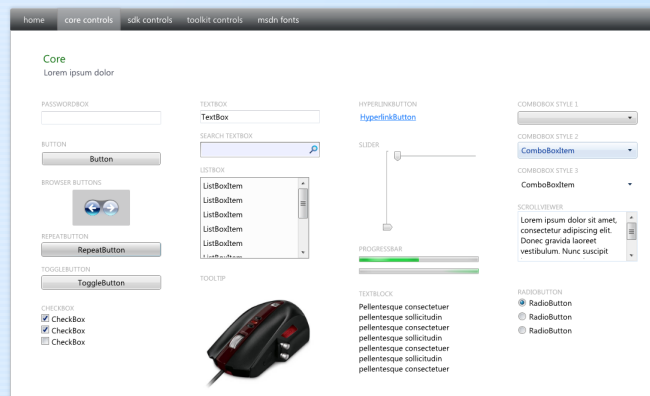
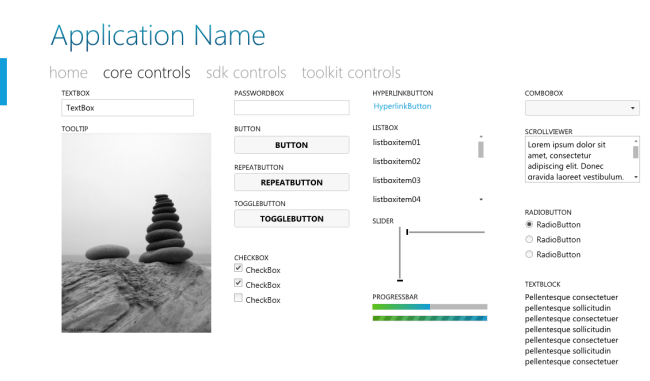
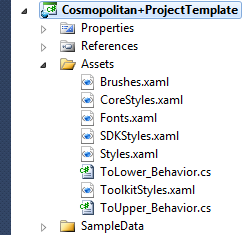
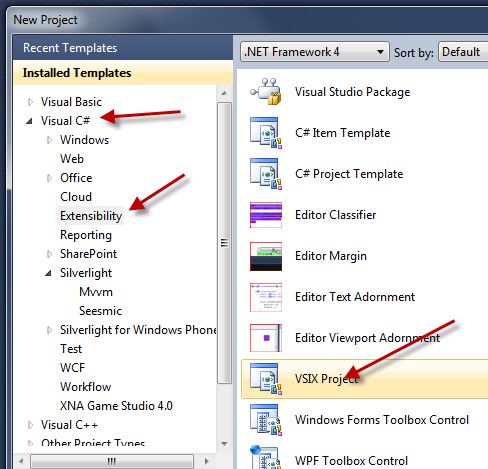
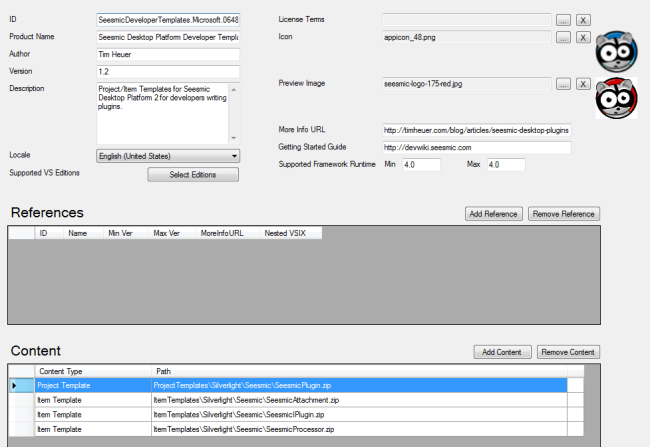
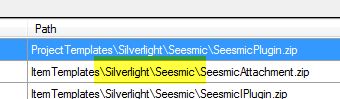
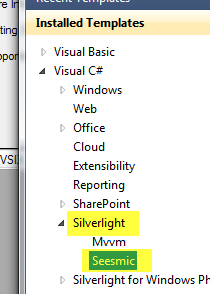
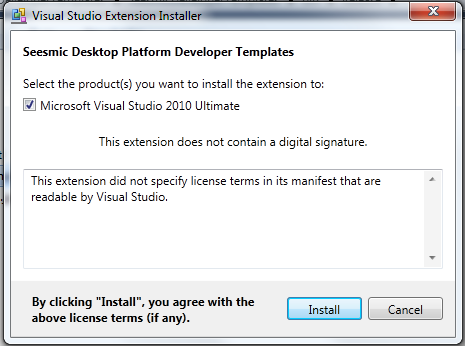
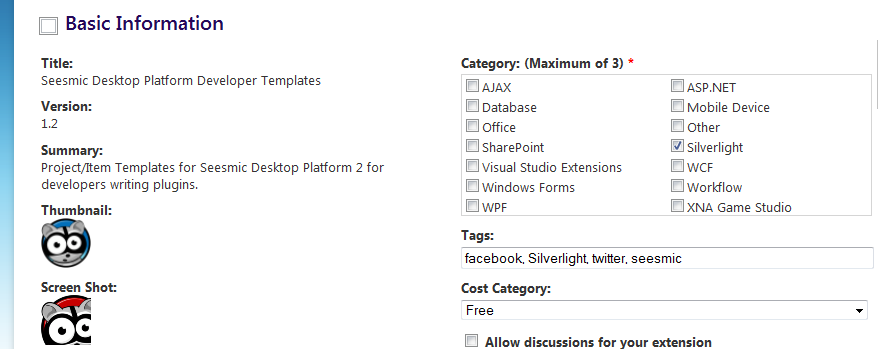
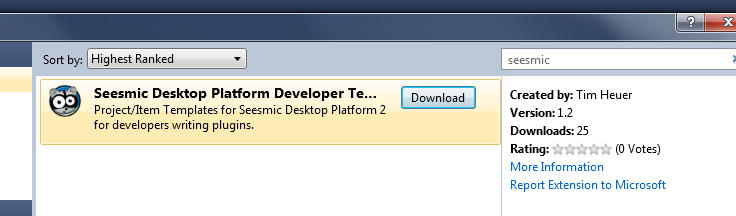
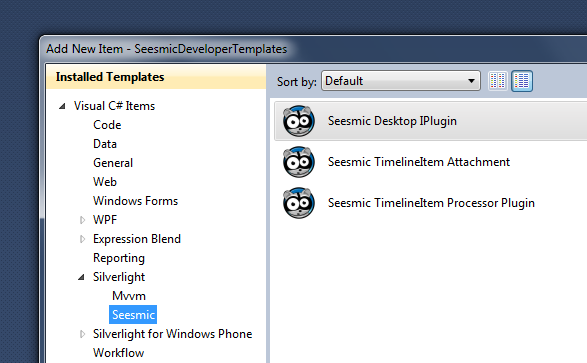

 Today is that day – we’ve just made available the
Today is that day – we’ve just made available the